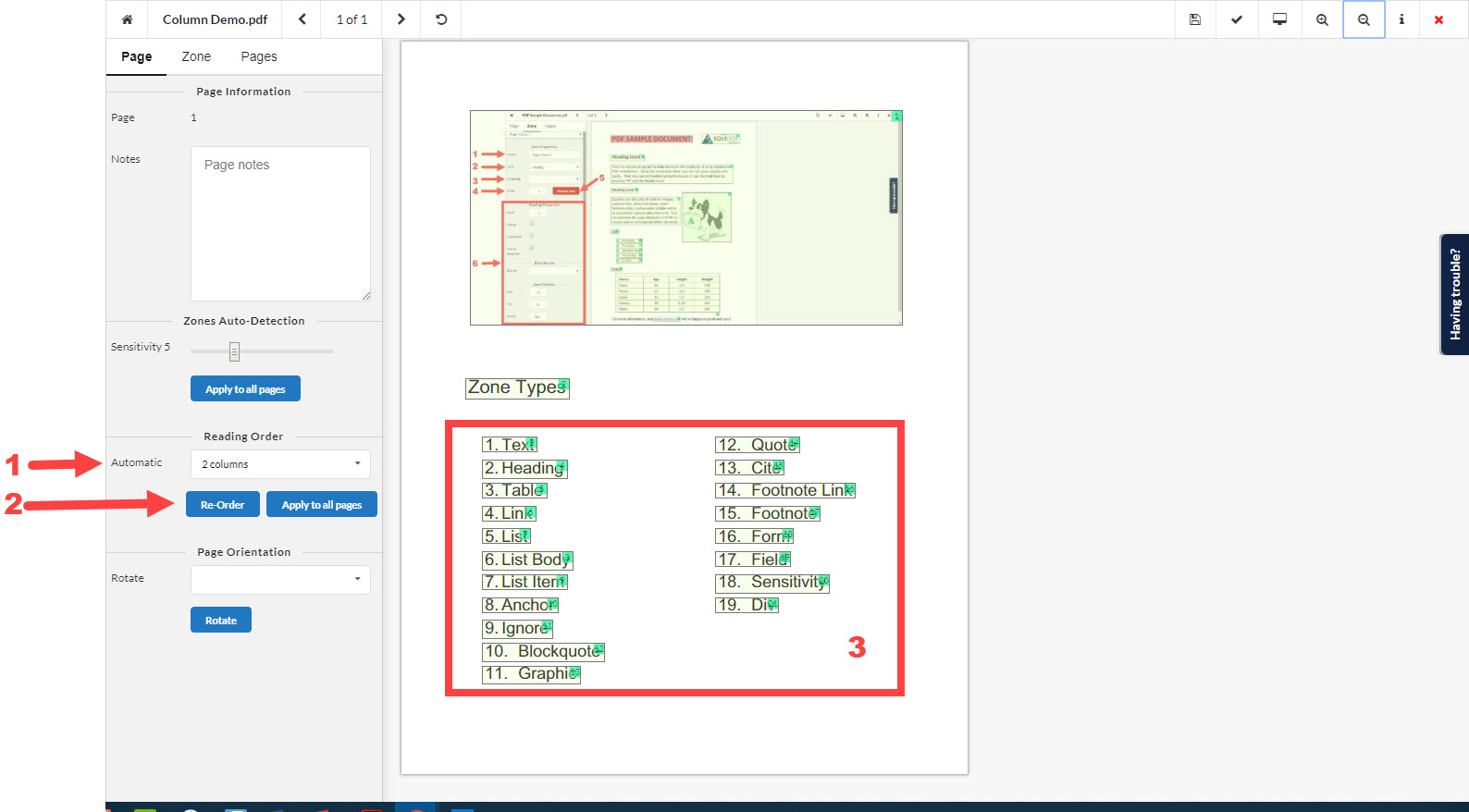If you look at the Zone Tab, each zone, when selected, will show its place in the reading order numerically. To add a Zone into the order without reordering every single element, you type numbers into the Reading Order box using decimal places. For example, to insert a Zone between Zones 3 and 4, you can number the intervening zone as 3.5 in the Reading Order.
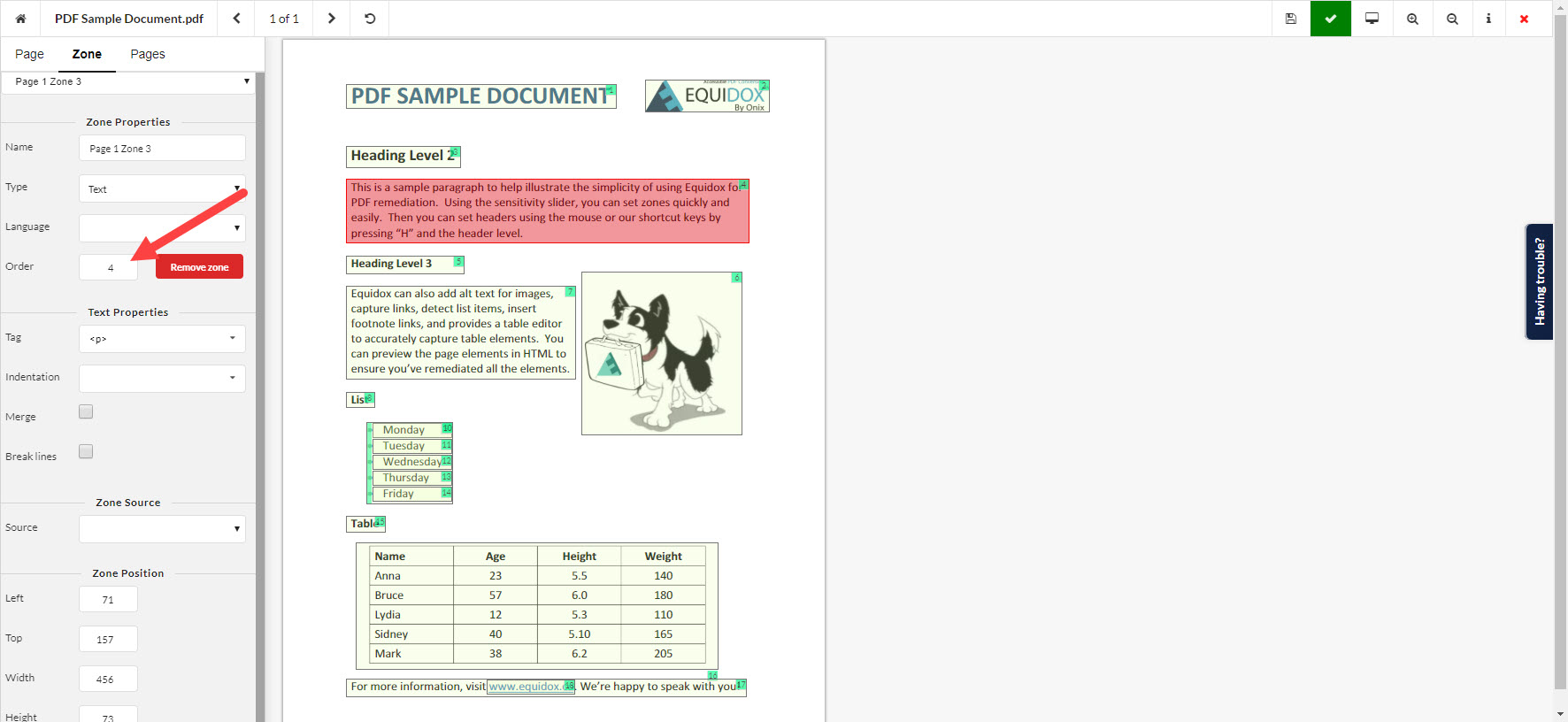
Additionally, one the Page Tab, there is a section called Reading Order (Arrow 1). This determines in what order the content is read on the page. You can reorder your zones automatically by choosing the Reading Style (top to bottom, or using several columns) by pressing Reorder (Arrow 2). You can also reorder all subsequent pages in the document by selecting the Apply to All Pages Button. Text read top down will be read left to right, starting at the top of the page and proceeding to the bottom. Text re-ordered into columns will read the first column of text from top to bottom, then proceed to the next column and read top to bottom. (Box 3)