Links are most often automatically identified by Equidox when a document is imported. The link can be checked to be sure Equidox has done this correctly in the HTML by pressing the Preview button. Active links will show as such and will convey the user to the correct webpage or open an email window when clicked.
Adding Links
Should the link be inactive in the Preview, copy the link address from the Preview page to your clipboard and go back to the Page Detail. Create or select a zone around the Link (Arrow 1). Be sure the zone fully encompasses the entire text of the Link. Then go to the Type drop-down box under Zone Properties in the Zone tab and choose Link (Arrow 3). Alternatively the hotkey “u” can be used to change the selected zone to a Link. Paste the copied URL from your clipboard into the URL/Anchor field (Arrow 4) under Link Properties. Then Preview the page again to be sure the Link is now active.
You can set the Link Name (Arrow 2), add a Description (Arrow 5) and Merge the Link with text on a previous page or column (Arrow 6).
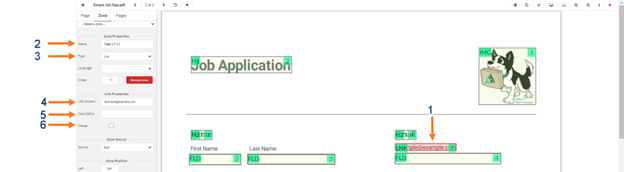
Equidox Training - Links and Footnotes video.
