Under the Zone Tab, the Left, Top, Width, Height elements show the distance between the edge of the zone and the respective edge of the page. Change by either manually typing in the field, using the arrows to increase/decrease the value, dragging the edge of the zone, or dragging the entire zone to the desired position. (Arrow 1) Editing the fields under Zone Position allows users to adjust their zone position without using the mouse. Left indicates how far from the left margin the zone is positioned, Top indicates how far from the top margin the zone is positioned, Width indicates how large the zone is horizontally, and Height indicates the size of the zone vertically. (Arrow 2) Adjusting these values will place the zone in a specific location and assign it a specific size.
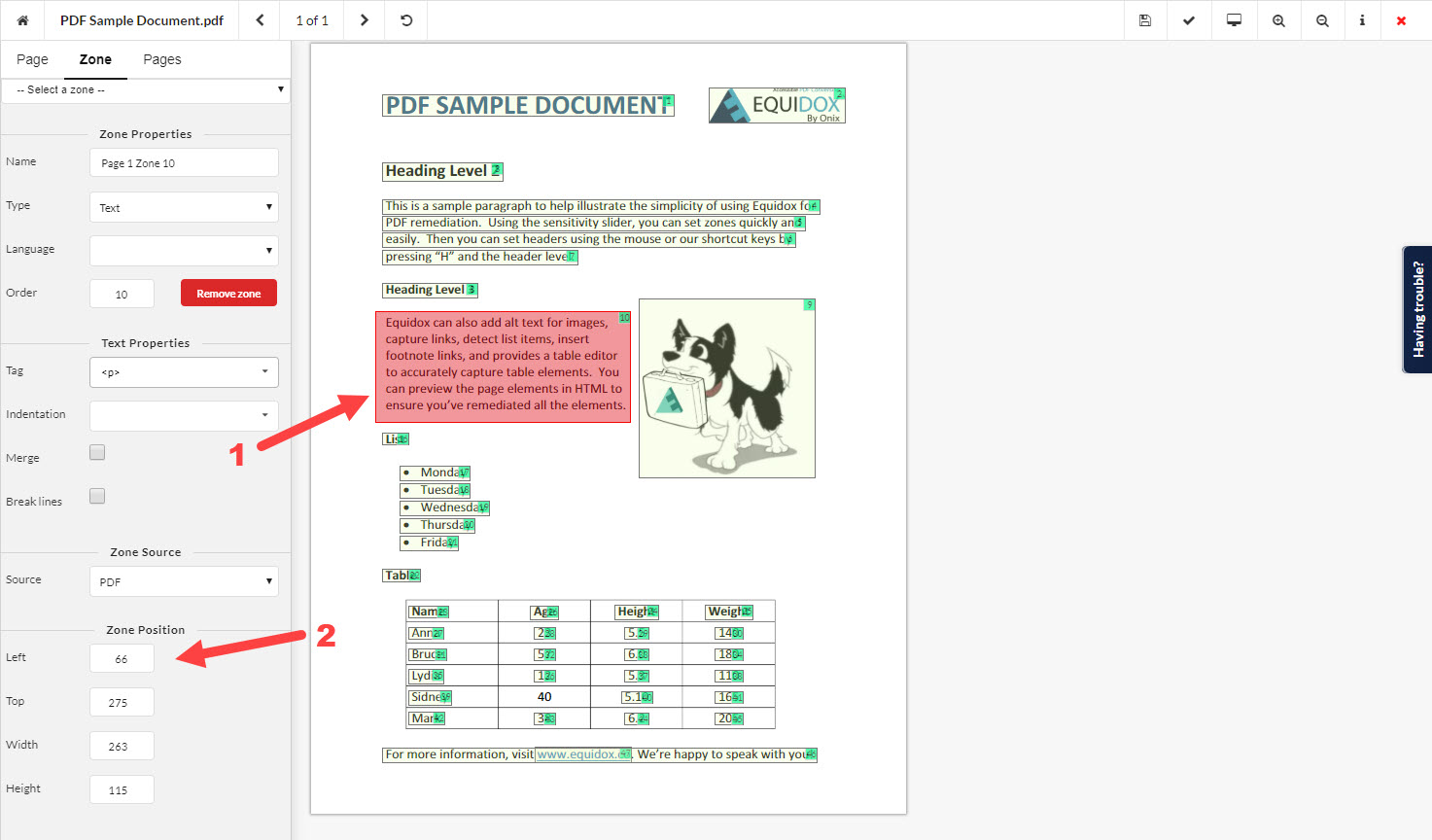
Equidox Training - Text, Sensitivity Slider and Reading Order video.
