For Ordered (numbered or lettered) Lists, once you have drawn or selected your Zone and chosen List (Arrow 1), click the Ordered radio button (Arrow 2) and then select a Style Type (Arrow 3) from the dropdown list. If the list does not begin at “1”, choose the correct number and type it into the Start at field (Arrow 4). You will need to choose a number even if the list is lettered or uses Roman numerals. For example, a list beginning with item “C” would start at “3”. Then press the Detect button and Equidox will automatically number your list as indicated. You can check this by using the Preview button, which will show your ordered List items numbered or lettered in a new window in HTML format.
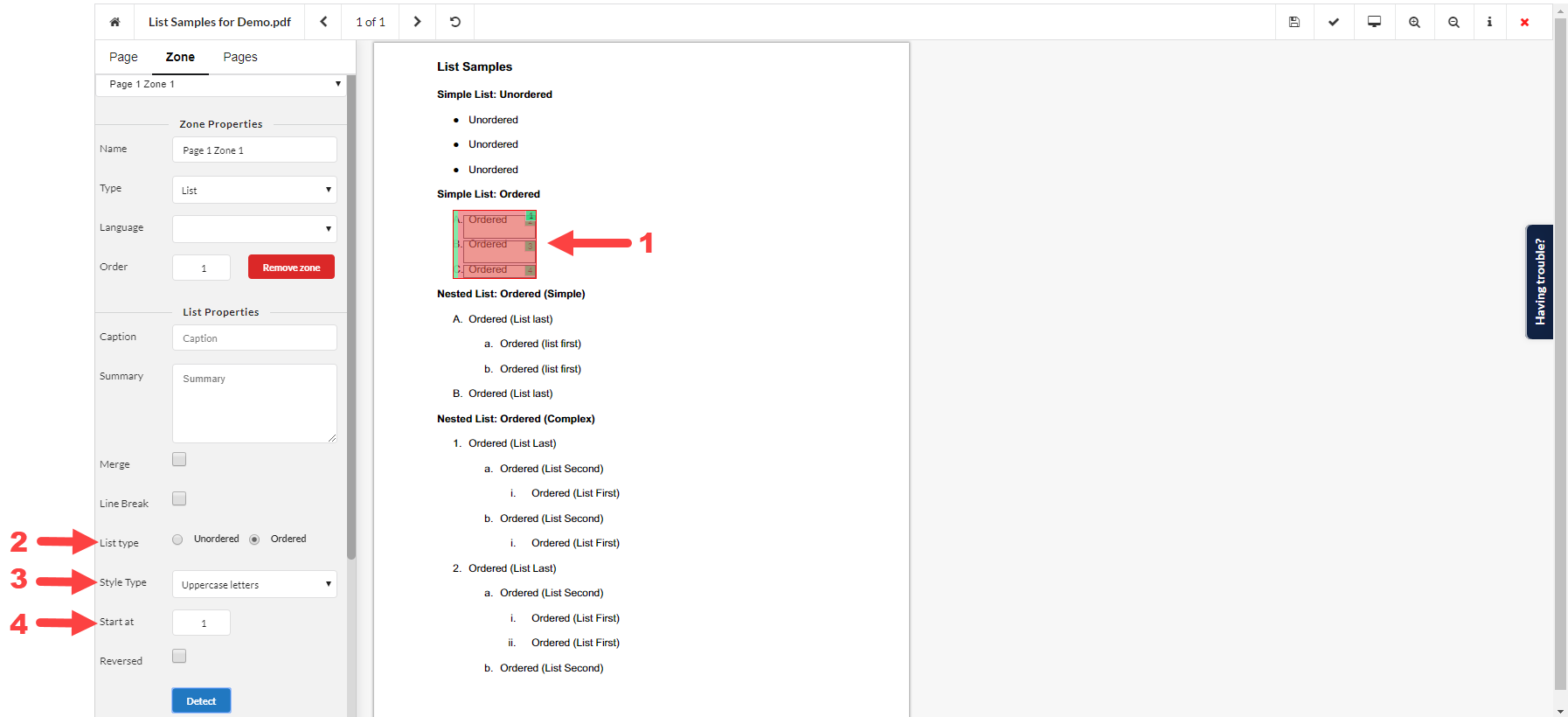
Equidox Training - Lists video.
