Labels can be added to Equidox documents to help you sort and manage your documents. These are customizable and you can create labels to suit your organization’s workflow. E
Examples of Labels you might choose are: departments (perhaps you have documents from Accounting, Marketing, and Human Resources. Labels allow account users to sort and quickly locate documents associated with those departments.) Other examples of Labels might be “Ready for Validation” or “Needs attention.” You can also customize the colors of these Labels and delete any unneeded Labels.
Adding a Label
To add a Label, click the settings button and then go to the bottom of the list and in the last item, choose the color of your Label (Arrow 1), type in the name of the Label (Arrow 2), a description (Arrow 3). The Global checkbox (Arrow 4) indicates the label is usable by all users. If you do not want other users to have access to specific labels you create, uncheck this box. Then click the plus sign in the Add or Delete column (Arrow 5). Now your Label can be applied to any uploaded documents on the document screen.
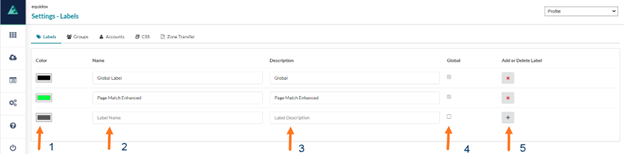
Managing Documents video.
