To view your user profile, select Profile (Arrow 1) from the dropdown in the upper right hand corner of your screen.
Here is displayed the users First and Last name (Arrows 2 & 3) as well as their Email address (Arrow 4).
There are options on the profile screen that when defaulted become permanent options(unless changed. Zone Highlight Width(Arrow 5) is the shaded border displayed around a selected zone in the Equidox Page Editor. There are four available selections (Large, Medium, Small, and Off) ranging in size from a 3-pixel border (Large)(Arrow 9) to no border (Off)(Arrow 10). Autosummarize (Arrow 6) is also known as Table Summary Autosummarize Mode and gives the count of rows and columns. This will automatically check the summarize box while in Table Editor. The last drop-down option is Output Default Tab (Arrow 7). PDF, HTML, and EPUB options can be selected. When a user is on the output tab of a document, it will default to the selection made on the profile screen.
The Zone highlight width can be set and the user can choose their preferred default output method on this screen.
Any time a change is made on this screen, click Save (Arrow 8). From here the profile can
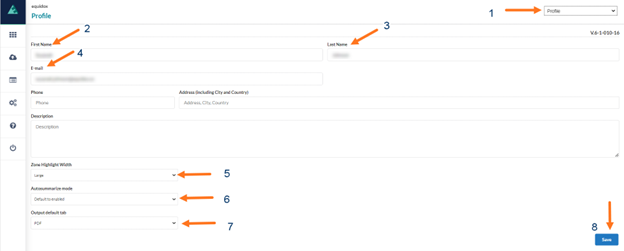
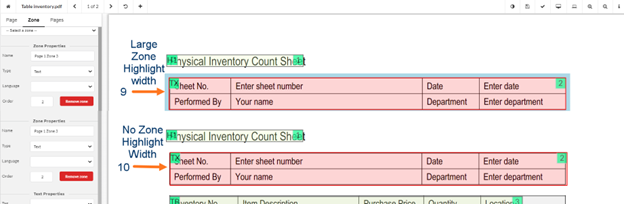
Administration video.
