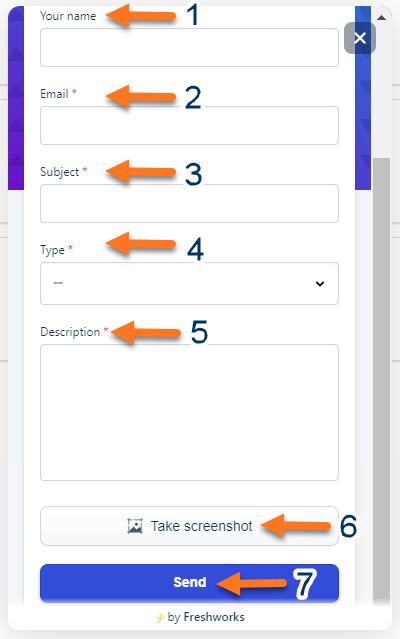The Help button takes you to Release Notes (Arrow 1), the User Guide (Arrow 2), and Training Videos (Arrow 3).
Release Notes are published when the development team adds improvements, fixes, and new features.
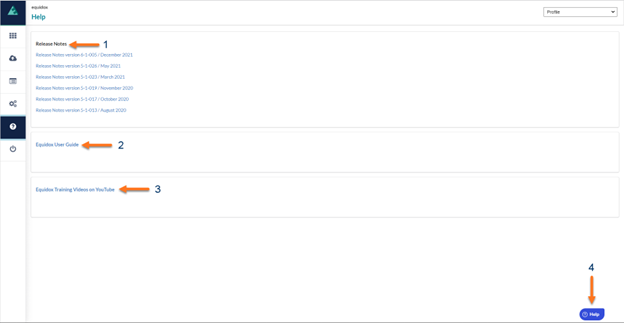
While in Equidox, users are also able to submit requests by clicking the blue Help button in the bottom right corner of the screen.
Make sure to fill in the following information. Your name (Arrow 1), Email associated with Equidox (Arrow 2), Subject (Arrow 3) should give a brief idea of what is going on, Type (Arrow 4) requests to know what is the nature of the request. Ie: how to, document issue, import/export issue, etc…, Description (Arrow 5) is the most important piece of this request. This should tell us exactly what the issue is. Take screenshot (Arrow 6) will take and send a screenshot of the current page. Send (Arrow 7) This will send the request to the Equidox support team.